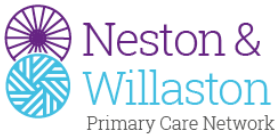
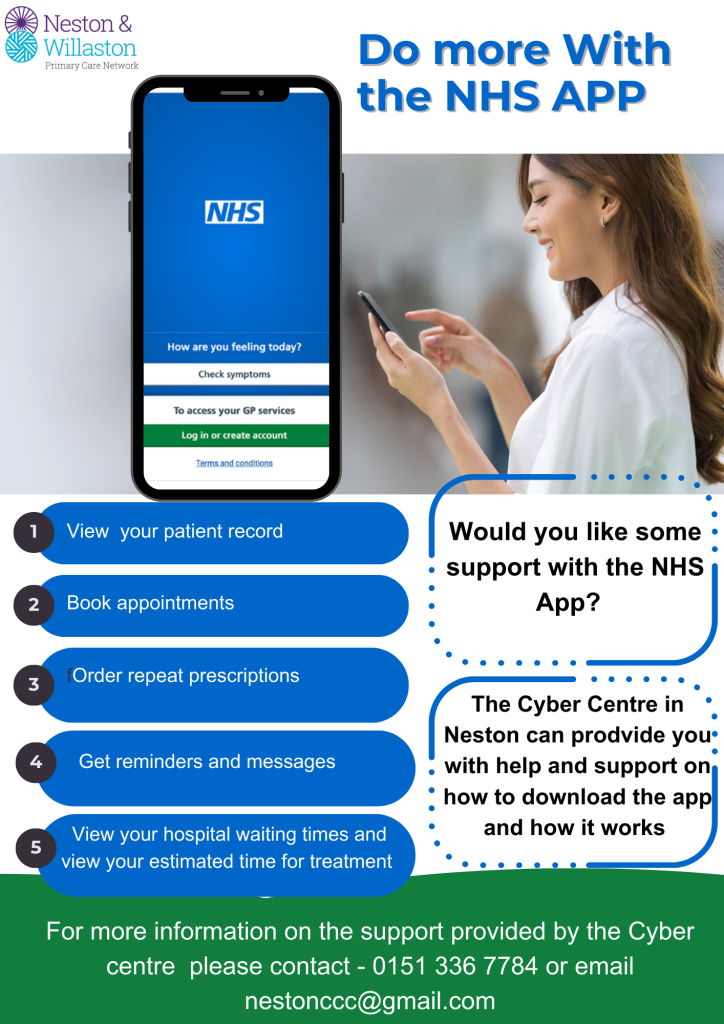
(Just to let members know that we are now offering help to the Neston and Willaston Primary Care Network (PCN) - Allen Roochove, NCC Techno Buddy 09.09.24)
Did you know that the NHS App allows you to order your repeat prescriptions, book appointments, and a range of other things?
Would you like some help with how to download the app and how it works ?
The Cyber Centre in Neston offers drop in sessions every week to offer support and guidance. For more information about these sessions please contact the centre on 0151 336 7784 or email them on nestonccc@gmail.com
Also, here's a link to the Neston and Willaston PCN website
https://nestonwillastonpcn.com/
----------------------------------------

Here's some very sensible advice from 'Action Fraud' on the awful problem of Ticket Fraud - Allen Roochove, NCC Techno Buddy 16.04.24)
£6.7 million lost to Ticket Fraud in 2023
New data released today by Action Fraud reveals £6.7 million was lost to ticket fraud last year. https://www.actionfraud.police.uk/ticketfraud
Action Fraud, the national fraud and cybercrime reporting service, has launched a ticket fraud awareness campaign, warning people to be alert to fraudsters trying to catch out people planning for popular and sold-out events. Last year more than 8,700 people reported they had been a victim ticket fraud, with a total of £6.7 million lost. This works out to an average loss of £772 per victim.
How to protect yourself from ticket fraud:
Report ticket fraud
If you feel at all suspicious, report the email to the Suspicious Email Reporting Service (SERS) at report@phishing.gov.uk. For more advice on how to stay secure online, please visit cyberaware.gov.uk.
Find out how to protect yourself from fraud: https://stopthinkfraud.campaign.gov.uk
If you live in England, Wales and Northern Ireland and have been a victim of fraud or cybercrime, report it at www.actionfraud.police.uk or by calling 0300 123 2040. In Scotland, victims of fraud and cybercrime should report to Police Scotland on 101.
----------------------------------------

How to Avoid a Scam
Some very sensible advice from the 'Experian blog' on helping to protect yourself from the threat of SCAMS - Allen Roochove, NCC Techno Buddy 28.02.24) .
While scammers' delivery methods and messaging can quickly change, a few basic security measures can help protect you from the latest and most common scams:
Be sceptical when someone contacts you. Scammers can spoof calls and emails to make it look like they are coming from different sources, including government agencies, charities, banks and large companies. Don't share personal information, usernames, passwords or one-time codes that others can use to access your accounts or steal your identity.
Don't click unknown links. Whether the link arrives in your email, a text or a direct message, never click on it unless you're certain the sender has good intentions. If the message says it's from a company or government agency, call the company using a number that you look up on your own to confirm its legitimacy.
Be careful with your phone. Similarly, if you suspect a spam call, don't respond or press a button. The safest option is to hang up or ignore the call entirely. You can always look up the organization and initiate a call yourself if you're worried there may actually be an issue.
Enable multifactor authentication. Add this feature to any accounts that offer it as an option and try to use a non-SMS version to protect yourself from SIM swapping.
Research companies before taking any actions. Before you make a purchase or donation, take a few minutes to review the company. Do a web search for its name plus "scam" or "reviews" and research charities on Charity Navigator and CharityWatch.
Don't refund or forward overpayments. Be careful whenever a company or person asks you to refund or forward part of a payment. Often, the original payment will be fraudulent and taken back later.
Look for suspicious payment requirements. Scammers often ask for payments via wire transfer, money order, cryptocurrency or gift cards. These payments can be harder to track and cancel than other forms of payment, which can leave you stuck without recourse.
Create a family password. Create a family password that you can all use to verify that it's really one of you on the phone, and not someone who created a deepfake of your voice.
----------------------------------------

Do you stop to check who's really contacting you?
Here's some very timely and helpful advice from Neighbourhood Watch - Allen Roochove, NCC Techno Buddy 28.02.24)
Fraudsters often call or message people, pretending to be from their bank, other well-known and trusted companies, or even someone they know. They can be very convincing, particularly if they've already managed to get hold of some personal information, for example by looking on social media. Having earned their victim's trust, they often ask them to hand over confidential information, make a payment or give them access to their phone or computer.
Q1 How to reduce your risk
Never take calls or messages like this at face value – always take time to stop, think and check if the caller or sender is who they say they are.
If you've received a suspicious call or message:
Q2. Do you automatically trust offers and click on links?
"Half-price tickets to a sold-out gig!" "Incredible savings on a last-minute holiday – hurry!" Fraudsters know most people love a bargain, so they use discounts, time pressure and FOMO (fear of missing out) to pressure them into paying out for non-existent deals. Or they urge people to click on links in phishing messages that can take them to a fake website, where the fraudster can steal cash and personal details, or infect the victim's device.
How to reduce your risk
If you see a tempting offer:
Q3. Do you use the same password for different accounts?
Lots of people use the same password for multiple accounts, such as email, bank account and social media accounts. Less to remember, right? But imagine if a fraudster gets hold of that password. Now they can access all of their victim's online accounts.
How to reduce your risk
Choose a different password for each account. Too difficult to remember them all? You can keep track of passwords using a password manager, or by using three random words to make them more memorable.
You should:
Q4. Do you use 2-step verification?
Even if someone has chosen strong and unique passwords for their email and bank accounts, there's always a risk – however small – that a fraudster could get hold of them. If they do, there's nothing to stop them accessing those accounts to steal money and other personal details.
How to reduce your risk
Setup 2-step verification (2SV) on your most important accounts, such as email and social media. 2SV works by asking for more information to prove your identity when you're logging into an online account. It's one of the most effective ways to protect your online accounts from criminals.
For more information, please visit: https://stopthinkfraud.campaign.gov.uk
--------------------------------------------------------------------------
Here's some very timely and helpful advice from Barclays Bank (Allen Roochove, NCC Techno Buddy 13.11.23)
Scammers love the holiday shopping season. It's the perfect time for them to lure people in with fake deals and trick their victims into paying for items that are counterfeit or don't exist. Here are some tips to help you protect yourself.
Do .............
Open websites by typing them into your browser, not by clicking links
Consider whether deals you see on social media are too good to be true
Research sites and sellers – reading reviews can help you understand if they're genuine.
Don't ............
Open links in emails or text messages you weren't expecting•
Buy high value items from sellers on social media that you can't view in person first
Agree to use gift cards as a payment method – criminals might ask you to do this because it's harder to trace.
Remember: if a deal looks too good to be true, it usually is!
----------------------------------------
Criminals will try to trick and scam you
Here's an interesting article from Santander - well worth reading (Allen Roochove NCC Techno Buddy 20.09.23)
We have so much of our lives and personal information stored on our phones.
Criminals will try to trick us into giving them access to it so they can steal our money and personal details to commit fraud.They make their caller ID, email address, or message look like it's from a person or company you know. This is called 'spoofing'.
How to keep yourself safe: -
Don't allow remote access to anyone, especially during or after a cold call.
Don't rely on the caller ID to confirm a call, email, or message is from who you think it is.
Don't share any personal or financial information until you've confirmed who you're speaking to.
Call the person or company back on a number you know to be genuine, e.g., from their website.
According to the UK Finance Annual Fraud Report, there were 45,367 cases of impersonation fraud in the UK in 2022, with a total of £177.6m stolen by criminals. We proudly support the Take Five to Stop Fraud 'Trick of the Mind' campaign to help you protect yourself from impersonation fraud and becoming one of next years reported cases.
Advice from Take Five
Stop: take a moment to stop and think before parting with your money or information.Challenge: Could it be fake? It's ok to say no to requests. Only criminals will try to rush or panic you.Protect: Contact your bank immediately if you think you've fallen for a scam. You can also report it to Action Fraud.For more information visit the Take Five webpage for impartial, straightforward advice https://www.takefive-stopfraud.org.uk/
----------------------------------------
Here's some really good advice just received from "Neighbourhood Alerts" - (Allen Roochove, NCC Techno Buddy 26.07.23)
If you are going on holiday then ensure you keep your home safe and protect yourself from becoming a victim of burglary whilst you are away by following the guidance below:
- Cancel regular deliveries – Milk on the doorstep or a newspaper building up can be an indicator for burglars that there is no one home.
- Post – Again, a build-up of post through the letterbox is something a burglar may look for. Consider using Royal Mail 'Keep safe' service or ask a trusted neighbour, friend, or family member to remove post daily.
- Friends and family – Ask trusted neighbours, friends, or family to keep the property looking lived in. Opening and closing curtains, switching lights on and off in different rooms and maybe moving cars on and off a driveway are all ways to make a property look lived in.
- Maintain gardens – Cutting the grass the day before you go on holiday can give the impression that somebody is home. Un-maintained gardens can be a sign that the property is empty.
- Secure garden tools – Garden tools and ladders can be used by burglars to gain access to your property. Make sure they are secured in a shed or garage.
- Secure garages, sheds, and outbuildings – Aswell as the valuables you may have in there that can be stolen, as above, tools from sheds, garages or outbuildings can be used by burglars to gain access to your home.
- Access points secured – Locking access points such as gates will make it more difficult for burglars to enter and leave your property. Also ensure that any security lighting is activated, this can act as a deterrent for burglars.
- Neighbourhood watch – Consider joining your local Neighbourhood watch scheme.
- CCTV – If you have CCTV, make sure it is recording and there are appropriate signs on display to deter burglars.
- Timer switches – Use timer switches for lights, TVs, or radios in different rooms at different times, this will give the impression someone is home.
- Keep valuables out of sight – This includes not only the valuables, but indicators such as chargers, car keys and packaging. If you have a safe to keep valuables in, ensure it is anchored to the ground so it cannot be removed.
- Alarm – Activate any alarms prior to leaving.
- Doors and windows – Double check all doors and windows are locked.
- No home address on luggage – Instead use an e-mail address or telephone number.
- Social media – Burglars will often use social media to select a victim, posting holiday pictures whilst you are away letting them know that your home is empty! Save the snaps for when you return.
Happy holidays!
----------------------------------------

Here's some really good advice just received from "Neighbourhood Alerts"
(Allen Roochove, NCC Techno Buddy 27.03.23)
Criminals are targeting WhatsApp users by posing as a friend and asking for a security code. Action Fraud has received over 60 reports relating to this scam.
The scam begins when a criminal gets access to another WhatsApp account which has you listed as a contact.
The criminal, posing as your friend or someone that's a member of a WhatsApp group you're in, will then send you seemingly normal messages to try and start a conversation with you. However, around the same time you will receive a text message from WhatsApp with a six-digit code. This is because the criminal has been trying to login to WhatsApp using your mobile number. The criminal will claim that they sent you their code by accident and ask you to help them by sending it to them. Once the criminal has this code, they can login to your WhatsApp account and lock you out.
The criminal will then use the same tactic with your WhatsApp contacts in an effort to steal more accounts and use them to perpetrate fraud.
What you need to do:
If you have been a victim of fraud or cyber crime, report it to Action Fraud or 0300 123 2040.
(If you found the information in this alert useful, please share it with your friends and family. Social media versions of this alert can be found on Twitter, Facebook and Instagram)
Message Sent ByAction Fraud (Action Fraud, National)
---------------------------------------------
Here's some really good advice from the latest 'Malwarebytes Newsletter'
(Allen Roochove, NCC Techno Buddy 06.02.23)
Cybersecurity and privacy tips you can teach your 5+ -year-old
Posted: February 2, 2023 by Jovi Umawing
Everything we teach our kids starts at home-we parents are their first teachers, after all. So, why wait for them to start going to school to start learning about cybersecurity and online privacy?
Though it's hardly news that more and more children are being introduced to mobile computing devices like tablets, smartphones, and laptops at an early age, you may be surprised at what that age is. In 2015, Time featured a study revealing parents handing over such devices to kids as young as six months old. That may be too early an age for teaching a child beyond getting them to sit up, but after nearly a decade, similar trends on age versus technology use have persisted. [1][2][3]
As mobile devices have become an indispensable part of a child's life, a big question stands: What is the "appropriate" age to start teaching your little one about their security and privacy when using those devices?
Well, it depends. If your child can understand (simple?) instructions and do them, you're good to go. Remember, every child is different.
5 cybersecurity and privacy tips you can tell your 5+-year-old
Fostering habits for some simple yet good cybersecurity and privacy best practices early on can go a long way.
1. Lock the device.
When it's time to put away the phone or tablet so your child can do something else like going to the park, remind them to lock it. They can do this by pressing the power button of the device. Of course, this only works if you have Lock Screen enabled on the device.
If your child is 5 years old and up, you can explain to them that locking the phone or tablet stops other people from using it without asking permission.
2. Use passwords.
Of course, in order to lock a device's screen, a password is needed in this case. Not going for a pattern lock is deliberate. At this stage, we're not only seeding the idea of creating strong passwords but also making locking devices the norm (From 2016 to 2018, a reported 28 percent of Americans surveyed failed to use any safeguards to lock their phones).
Don't be too concerned about length yet, but if you can get your little one to spell out and remember a six to eight-character string-ideally, a word-you're both golden. We started our little one with a three-letter password to open her tablet when she was four, and we plan to triple that length now that she's two years older.
3. Keep the device in a safe place.
Instruct your little one to put away the phone or tablet after they lock it. Make sure you already have a designated place in the house that your child knows about. Also, check that this place is accessible, and if it has doors, they can easily open and close them with minimal effort and supervision.
Under a pillow on the master's bed works, too (just don't forget to remove it before bedtime).
4. Ask for permission.
Your five-year-old may have access to either the Google Play or Apple App stores via the device you're letting them use. Whether you have parental controls set up for these stores or not, wouldn't it be great to hear them ask: "Is this okay to download, mum?" This gives you, the parent or guardian, the opportunity to review the app to see if it's any good for them (Remember, dubious apps can still end up in these stores.).
The same principle should apply when they're watching videos on YouTube.
Every now and again, we see or read about cute or cartoony clips that are not actually for kids' consumption. And believe it or not, some of them were purposefully made to appear inviting to young children. To be safe, a critical eye is needed because, sometimes, even YouTube's AI can get it wrong.
5. Share only with relatives and close family friends.
Kiddo loves having her picture taken. Sometimes, she would ask me to take a snap and send it to her Nana, who is part of an Instagram group.
Thankfully, only family members-and those close to us who're treated as family-are members of that group. We would've been reluctant to share otherwise.
Kiddo doesn't have a single social media account, but we're already instilling in her the value of information related to her and, consequently, us. She knows our home address, for example, and she also knows she should only share it with a policeman or policewoman if she's lost.
Final thoughts
The computing devices and apps your little one uses are already impacting them in more ways than one. It's essential to steer them in the right direction by getting ourselves involved in their digital lives as early as possible. There is plenty of room for growth.
So, parents and guardians, be patient. Put these points on repeat and expand on them. And, if you're lucky, be thankful that before your child starts school, they already have some of the cybersecurity and privacy basics down.
Good luck!
----------------------------------------
New figures revealed victims of online shopping scams lost on average £1,000 per person during last year's festive shopping season.
The figures, which come from reports made to Action Fraud and analysed by the National Fraud Intelligence Bureau (NFIB), showed that shoppers across England, Wales and Northern Ireland were scammed out of £15.3m between November 2021 and January 2022, and that the age group most likely to fall victim was 19 to 25-year-olds.
Scams ranged from one shopper losing more than £150 trying to purchase a mobile phone on social media to another being duped out of more than £7,000 during an attempted online camper van purchase. Meanwhile, another victim lost almost £500 when trying to buy shoes on a social media platform, and a fourth lost £145 trying to make a similar purchase.
Top tips to shop online securely this festive season:
Action Fraud and the National Cyber Security Centre (NCSC) are urging online shoppers to protect their accounts, check before they buy, and use secure payment methods in order to stay ahead of the threat from criminals this shopping season:
For more advice on how to shop online securely this festive season, visit: https://www.ncsc.gov.uk/guidance/shopping-online-securely
(If you found this information useful, please forward it to friends, family members and colleagues)
(Allen Roochove, NCC Techno Buddy 24.11.22)
----------------------------------------
Charity Fundraisers in CH64 and CH65 areas
Here's an interesting article I recently received from 'Neighbourhood Alert' (Allen Roochove, NCC Techno Buddy 06.10.22)
A resident has recently contacted Cheshire Police following a visit from a Charity Fundraiser who was calling at homes in the CH64 postcode area.
They were unsure if the caller was genuine or not, and so they contacted the charity concerned at supportercare@redcross.org.uk
The reply they received confirmed that the caller was indeed genuine, and the below advice was given: -
- British Red Cross are working with their Agency Partners APPCO, and charity fundraisers are calling at homes in the CH64 and CH65 areas.
- Fundraisers should always carry ID badges and wear British Red Cross branded clothing containing the phrase SUPPORTING BRITISH RED CROSS.
- They will be asking residents to support British Red Cross by signing up for donations by direct debit , they should never ask for cash or credit card details.
- Cheshire Police always advise residents to be cautious when callers are asking you to subscribe to their causes.
- If you are at all unsure, politely refuse the request and never let unknown persons into your home.
- Always insist on seeing their identity badge as a genuine caller will not object to this.
Message Sent By: - Linda Conway (Cheshire Police, Ellesmere Port & Neston LPU. Beat Area IB01, Little Neston & Burton)
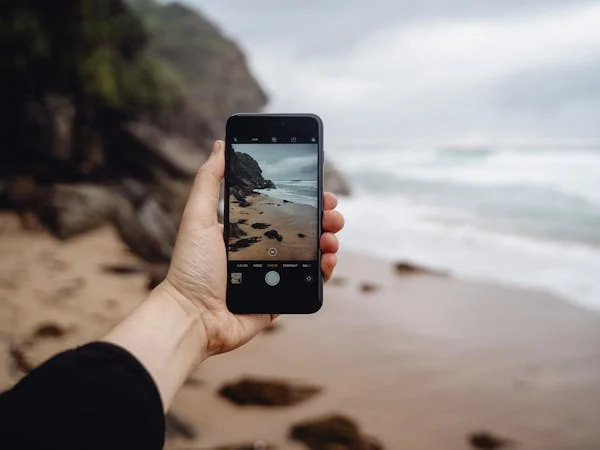
Here's an interesting article I spotted by Tim Brookes of 'How-To-Geek.com' (Allen Roochove NCC Techno Buddy) 30.07.22
Keep Your Tech Safe at the Beach With These Tips
Saltwater is highly corrosive, and sand presents a massive problem even for military-grade equipment. A beach day could spell disaster for your electronics, so make sure you take precautions the next time you head out.
Heed the Cheap and Cheerful Ziplock Bag
Using a Ziplock bag to keep your smartphone safe at the beach is one of the cheapest hacks. It's ideal if you don't want to buy a bulky, rugged case and should protect your device from sand even in windy conditions.
You don't need to remove your touchscreen device from the bag to use it unless you're making a phone call. If you just want to check your email or send a text, you can do so since most capacitive displays will continue to work through a thin film of plastic. It's not elegant, and you might need to hold the bag so it's tight when you use it.
It's worth keeping a few of these bags in your car or bag in case you decide on an impromptu beach visit. Sand will scratch your screen and clog up your charging port and speaker grill. Even if your smartphone has a dust or water-resistant rating, it's best to avoid tempting fate by putting a barrier between your device and the elements.
Invest in a Dustproof, Waterproof Case
If you spend a lot of time at the beach, in dusty environments, around the water, or you're especially clumsy, a rugged case might be a wise investment. Not only will these keep your device safe from water and sand, but they also help prevent a broken screen or dented chassis if you drop your device.
Even with a waterproof case, you should be especially careful using your smartphone near salt water. Rinse the case thoroughly after exposure to salt water, before removing your device. Salt is highly corrosive and can damage your smartphone, even if has a good water-resistant rating. In particular, the contacts on the charging pins will corrode when exposed to salt. Over time, this could prevent your device from charging using a cable.
Keep Gadgets in the Shade
Touchscreens and dark smartphone bodies absorb a lot of heat. This can cause your device to warm up rapidly, which is something you want to avoid. Heat is bad for electronics in general, but it's especially bad for your phone's battery. You could shorten your battery's life by allowing it to get too hot, or in rare instances cause it to explode.
Overheating is easy to avoid by keeping your smartphone in the shade. Throw it in a bag and keep that bag zipped up. A black or dark bag might not be the best idea since it too will absorb heat, but anything is better than letting your device go sunbathing for a few hours.
Be Prepared for Accidents
If you haven't adequately protected your smartphone and you've decided to use it anyway, you should always be prepared for accidents to happen. As we've already mentioned, salt water is terrible for electronics on account of it being highly corrosive. If you expose your device to salt water it's a good idea to rinse it off with fresh water.
Assuming your device is water resistant, you should be able to avoid water damage while removing any salt that remains on the device. Unfortunately, water resistant doesn't mean waterproof so you'll still need to be careful. If your device lacks a water-resistant rating then at least make sure you have a backup in case the worst happens.
Sand will scratch your display, so a screen protector may be worth your time. If you're going to go this route, a glass screen protector is your best bet. These maintain the premium feel of a "naked" smartphone display and are designed to be replaced when they scratch or shatter.
Sand in your charging port is something else to watch out for. You can use a soft brush to clean sand from your charging port, but you may need to wait for it to fully dry before you can remove all of it since wet sand tends to stick around. Don't use compressed air on your charging port since this could damage your device, particularly the water-resistant seal (if you have one).
Avoid charging your phone until you're sure the port is free of sand since you could end up scratching or damaging the charging pins. Damaged charging pins may prevent your device from charging and scratching the gold plating may expose the copper underneath. Copper is highly conductive but prone to corrosion, which is why these contacts are plated in the first place.
Don't Leave Things in the Car
If you're driving to the beach, you might be tempted to leave things in the car until you need them. But you really shouldn't leave your smartphone or similar gadgets in a hot car, unless you have a climate-controlled glove compartment.
Even if your car is well equipped to deal with the beating sun, it's still prone to the greenhouse effect. The air temperature inside will heat up and this can be deadly for children, pets, and technology.
This is a tip you can use all year round, especially in the depths of winter. Smartphone batteries hate extreme temperatures, whether that's hot or cold. Leaving your smartphone on display also gives thieves a reason to break into your car. Even if they only take your smartphone, you've still got to replace the window and any other damage caused.
What About Wearables?
Surprisingly, wearables like the Apple Watch don't seem as susceptible to salt water and sand damage as smartphones. We've tested this theory ourselves by swimming in the ocean with an Apple Watch with no ill effects, but you should always consult your manufacturer's recommendations before taking risks.
Heading to the beach? You may also need a portable charger and some reliable sunscreen!
https://www.howtogeek.com/820258/keep-your-tech-safe-at-the-beach/
----------------------------------------
Shutdown vs Restart in Windows 10/11 They Do Different Things
An interesting article from https://www.computroon.co.uk/2020/10/16/restart-vs-shutdown-windows-10/ (Allen Roochove, NCC Techno Buddy - 13.04.22)
There is an old cliché within IT support.... "Have you tried switching it off and back on again"?
However, when it comes to modern day Windows computers, there is a huge difference between simply "switching it off and back on" and "rebooting".
I provide IT support to business and home users. And yes... I have said those words "have you tried switching it off and back on again"?
However, on Windows 10 there is a huge difference between Shutdown & Restart.
In this article, I'll try to explain the difference without going too far into the technicalities.
Let's split them into two categories first.
- Shutdown
- Restart
Surely the two have the same effect? You are effectively switching it off and on again.... NO.
On modern computers (Windows 10/11) there is a feature called Fast Boot (aka Quick Boot). This feature is usually integrated in the system BIOS, which means there isn't a way to turn it off within Windows. That said, you wouldn't want to turn it off because it is a clever piece of tech that helps your system boot quicker.
What Shutdown Does
Shutdown takes a quick image snapshot of your preferences and settings (known as hiberfil.sys files). On the next boot it will load them exactly as you were.
Any problems that you were having will still be there when you switch it back on.
What Restart Does
Restart does a whole lot more than Shutdown. Restart will clear the memory, it'll refresh the Kernel, it'll reset the cache, it'll complete pending updates. It will fix 1001 problems, whereas Shutdown simply copies them to a piece of memory so that your problems load quickly the next time you switch on.
Conclusion In Non-Technical Terms
Shutdown = kick your problem down the park and have to deal with them tomorrow.
Restart = Allow Windows to properly fix the fault for you. Windows 10 is incredibly good at fixing itself. It needs Restart to complete most of these processes.
Restart is your friend.
--------------------------------------------------------------------
Over 20,000 people fell victim to remote access scams
From 'Cheshire Police Alerts' (Allen Roochove & Nigel Minnis, NCC Techno Buddies - 06.04.22)
More than £50 million was lost last year to scams where victims are tricked into handing over control of their computer or smartphone to criminals.
New data from Action Fraud, the national reporting centre for fraud and cybercrime, reveals that 20,144 people fell victim to scams where they were persuaded to grant criminals remote access to their device.
Victims reported losing a total of £57,790,384 - an average loss of £2,868 per victim.
What are remote access scams
Remote Access scams will often begin with a browser pop-up saying that your computer is infected with a virus, or maybe a call from someone claiming to be from your bank saying that they need to connect to your computer in order to cancel a fraudulent transaction on your account. Regardless of the narrative the fraudster's use, their goal is to steal your money or access your financial information by tricking you into allowing them to remotely connect to your computer.
Detective Chief Inspector Craig Mullish, from the City of London Police, said:
"While remote access tools are safe when used legitimately, we want the public to be aware that they can be misused by criminals to perpetrate fraud. We often see criminals posing as legitimate businesses in order to trick people into handing over control of their computer or smartphone.
"You should only install software or grant remote access to your computer if you're asked by someone you know and trust, such as a friend or family member, and never as a result of an unsolicited call, browser pop-up or text message."
How to protect yourself
- Only install software or grant remote access to your computer if you're asked by someone you know and trust, such as a friend or family member, and never as a result of an unsolicited call, browser pop up, or text message.
- Remember, a bank or service provider will never contact you out of the blue requesting remote access to your device.
- If you believe your laptop, PC, tablet or phone has been infected with a virus or some other type of malware, follow the NCSC's guidance on recovering an infected device https://www.ncsc.gov.uk/guidance/hacked-device-action-to-take
- Protect your money by contacting your bank immediately on a different device from the one the scammer contacted you on.
- Report it to Action Fraud on 0300 123 2040 or via actionfraud.police.uk. If you are in Scotland, please report to Police Scotland directly by calling 101. https://www.actionfraud.police.uk/
----------------------------------------
From 'Neighbourhood Alert' (Allen Roochove, NCC Buddy - 28.01.22)
Due to a recent spate in thefts from motor vehicles, please ensure you remember to lock your vehicles & don't leave them open to access
Prevent your home and/or car from being targeted by burglars:
🚗 Lock your vehicle at all times, and don't leave any valuables in your vehicle
🔑 Lock all house doors and windows - even when home
💡 Leave a light on to give the impression someone is home
----------------------------------------
BEAT THE PENSION SCAMMERS - really helpful article from our Computer 'Techno' Buddy, Nigel Minnis (17.11.21)
In these challenging times, we would like to remind you to be alert to the danger of pension scams.
'Action Fraud' estimates that £2m was lost to pension scammers in the first three months of 2021.
If you are facing financial difficulties, maybe as a result of the pandemic, you may be tempted by offers to transfer your pension into 'guaranteed' or 'high-value' investment opportunities.
In many cases, the money will be stolen outright. AND, if you try to access your pension before the age of 55 (unless you have a long-term health condition and cannot work or have a protected pension age) you will face a huge tax bill on top of that!
Scam tactics include: -
Contact out of the blue
Promises of high/guaranteed returns
Access to your pension before age 55
Pressure to act quickly.
Follow these four simple steps to protect yourself from pension scams
1. Check who you are dealing with
Go to https://register.fca.org.uk/s/ to make sure that anyone offering you advice or other financial services is authorised by the Financial Conduct Authority (FCA).
2. Reject unexpected offers
If someone you do not know contacts you to talk about your pension, chances are it is a scam.
3. Do not be rushed or pressured
Take your time to make all the checks you need - even if this means turning down an 'amazing deal'!
4. Get impartial information and advice
You can use the new Government-backed website, https://www.moneyhelper.org.uk to get help and advice with your pension.
If you prefer to use an independent financial advisor, be sure to use one that is regulated by the FCA.
Visit https://www.thepensionsregulator.gov.uk/pension-scams?utm_source=offline&utm_medium=literature&utm_campaign=pension_scams_2018_q2 or https://www.fca.org.uk/smartscam to find out how to protect yourself.
----------------------------------------
Please note that this is written as a very generic guide and that 'Neston Cyber Centre' takes no responsibility for your data or the services or options you might choose to use.
How many of you have only one copy of your precious photos, videos, and important documents more than likely stored on the very phone, tablet, Laptop or Desktop PC you are reading this webpage on?
The question is,
"What if your phone/ tablet/ laptop/ PC gets dropped or stops working or even gets stolen?"
What are your options?
1. USB Stick:- perhaps one of the cheapest methods, simply 'drag and drop' (copy + paste) files from one location to another. These can be picked up for £20, and sometimes much less.
2. External Hard Drive:- same as a USB stick, but generally allows more storage for the price. The downside is you must remember to perform the backup regularly to keep your files up to date.
3. 'The Cloud':- where your files and photos are copied (synced) onto another 'remote' computer. Some are free up to certain limits, often less than those options listed above
Some of the well-known providers are:
- Apple iCloud
- Dropbox
- Google Drive
- Microsoft OneDrive
'The Cloud' offers you a 'set and forget' option, but as the Cloud is connected all the time anything that happens to your files gets copied (synced) over almost immediately, so if a virus attacks your files, you will most likely lose that same file in the cloud.
4. Backup Services:- true backup services which operate like option '3' above without the drawback of 'automatic sync'. They do this by keeping multiple copies (or versions) of your files.
The downside is that they incur a monthly cost, and this can vary based on how much data you have to back up
Common Backup Services are:
- Acronis True Image
- Backblaze
- Carbonite
- IDrive
I hope you found this article helpful and informative - remember you can always chat with one of our computer buddies and get more information and guidance, we're only too pleased to be of service to you
Chris Truss, NCC 'System Manager'